# Document administration
Schlagwörter:Several functions await you within the document management.
# Document access and authorizations

The authorizations are regulated via the respective parent folders in the document management. The following can be selected here:
session documents: These documents are only visible in the session in which they were uploaded.
group documents: These documents are visible in all sessions of the respective group.
group organizer documents: This folder is only visible to the respective creator of the group. In addition, it is shared across the specially created groups and sessions.
# Folder
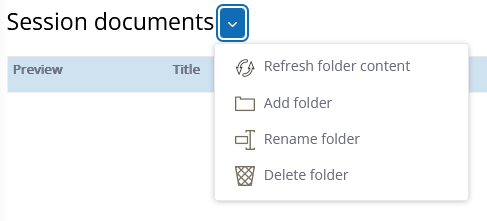
You have the option of creating your own folders within the predefined parent folders.
To do this, open the document management. Then click on the selection arrow and select “Add folder”.
# Uploading documents
To upload documents, you can either click on “Select files” or drag your file directly into the document management window.
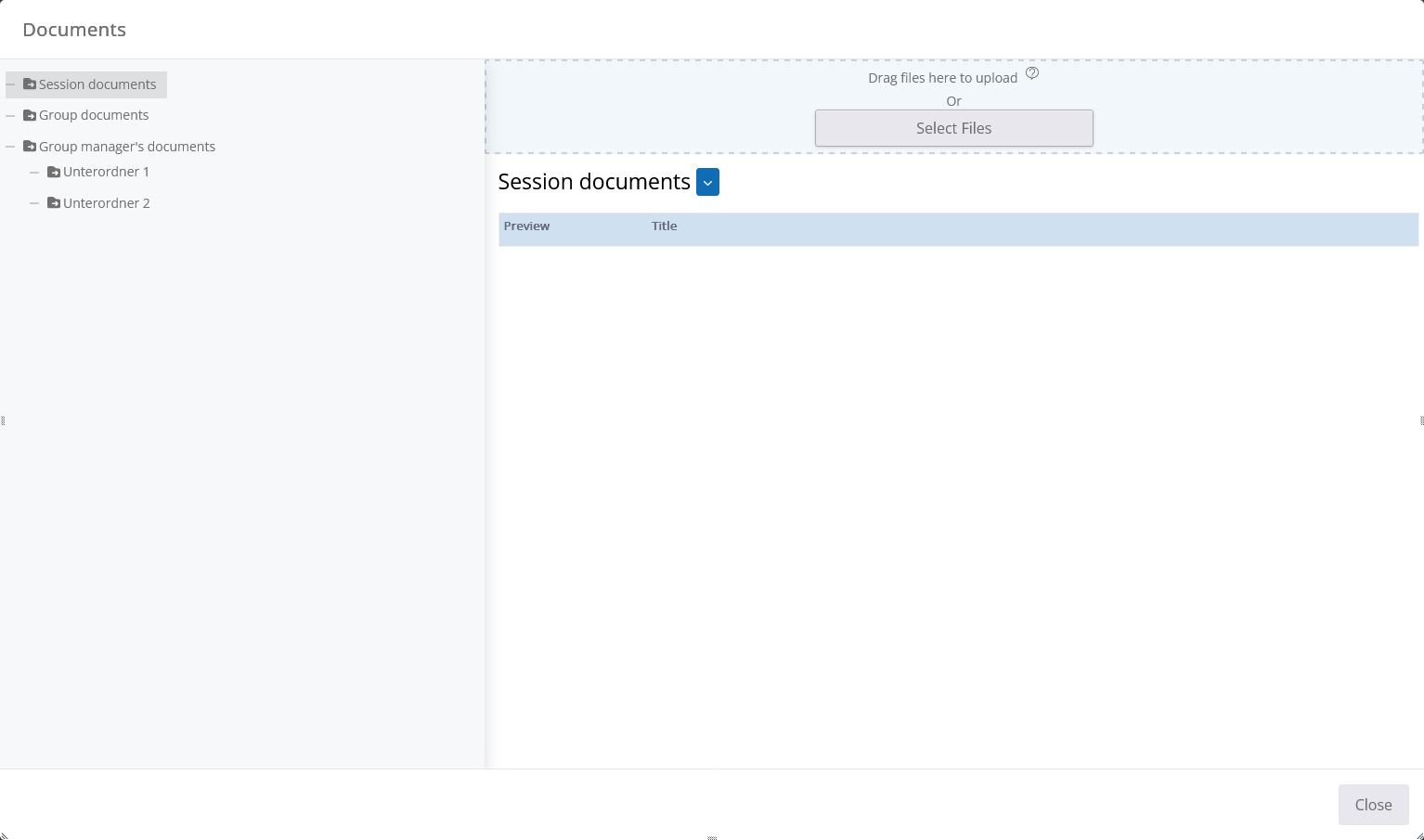
Here is an example of an upload of the file with the name “Preview”.
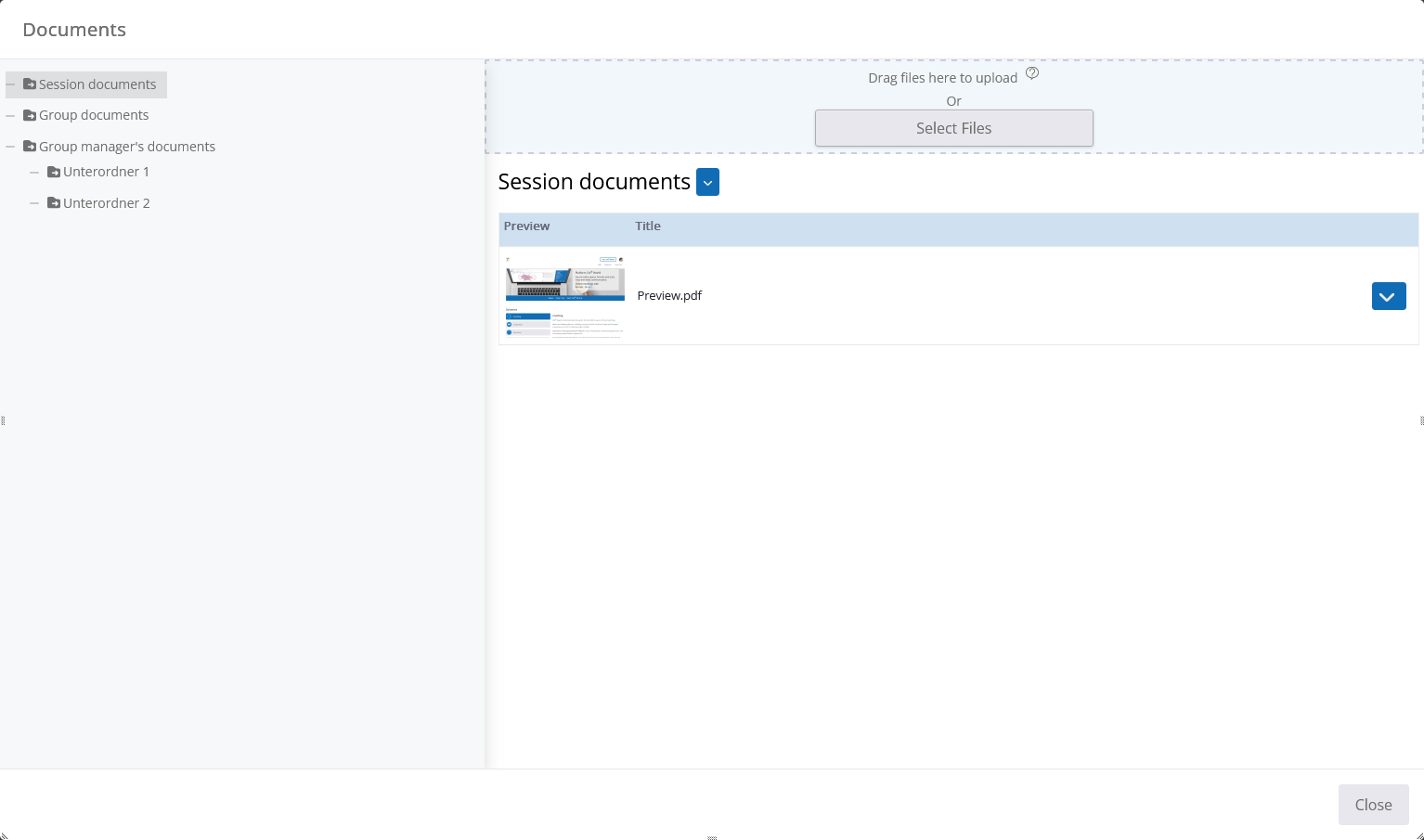
If your file has been successfully uploaded, you can now select it and display it in the presentation tool for all participants.
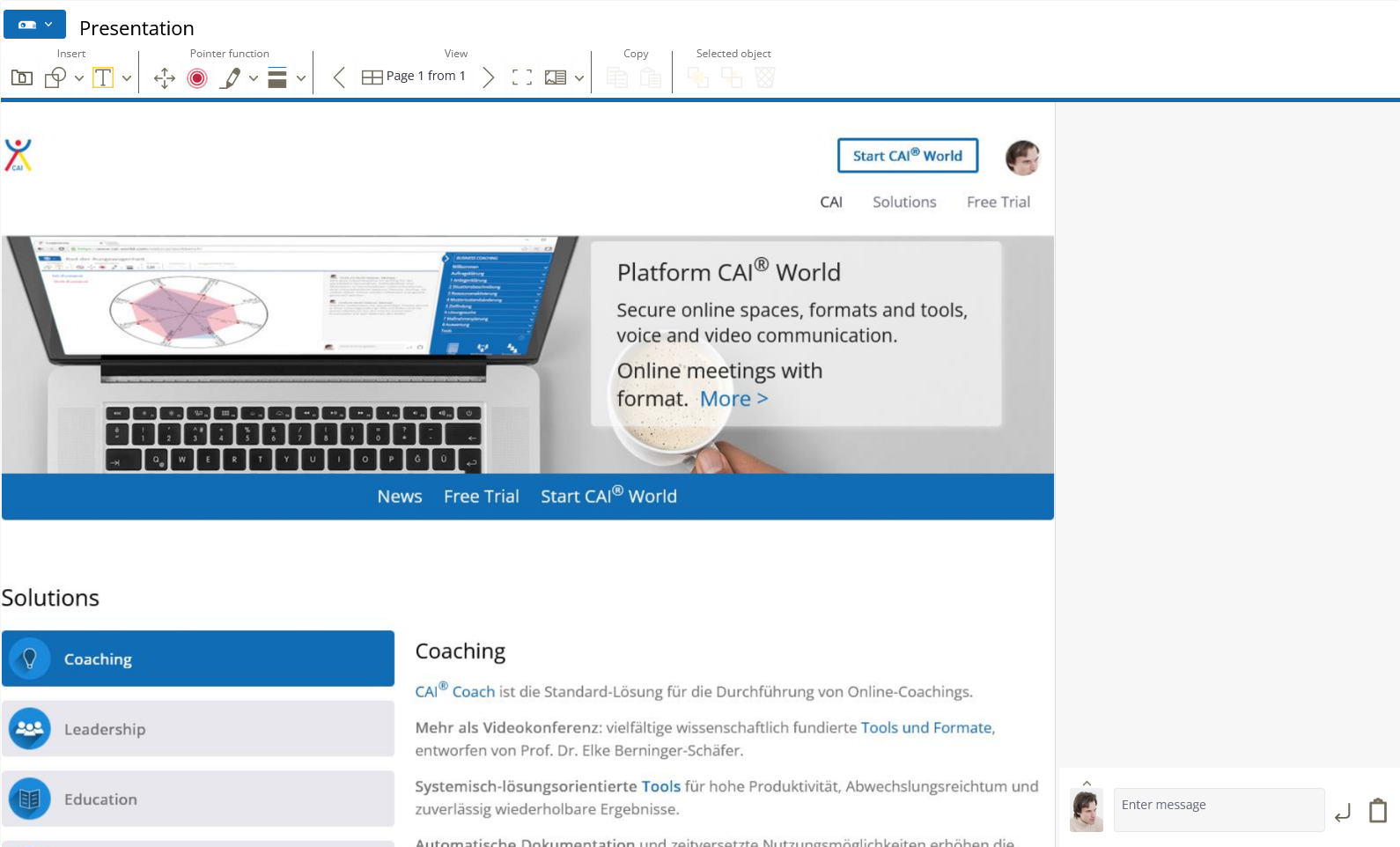
# Handling documents
The platform offers several options for handling documents. To open these, click on the selection arrow next to your document.
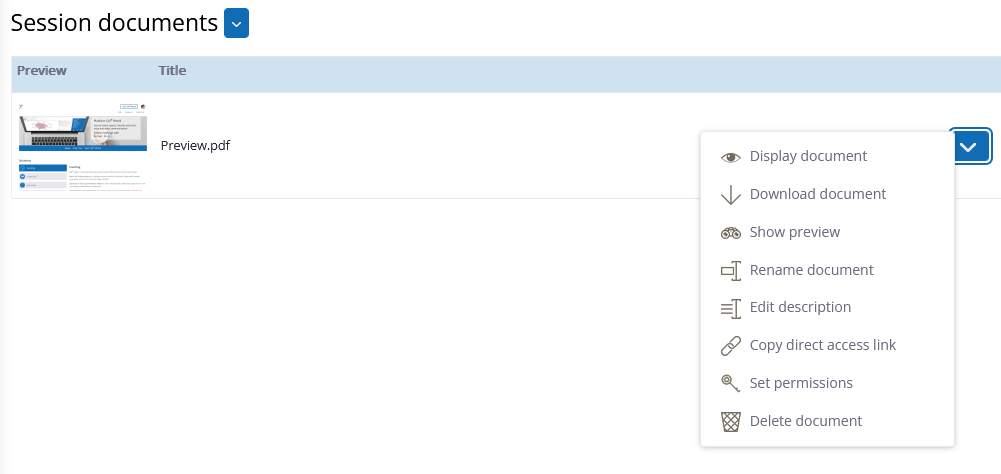
There you have the choice:
display document: If you are in a session, you can change the document to be displayed within the presentation tool
download document: The document is made available for download in its original format via the browser.
Show preview: This will open a preview of the document without displaying it to the participants.
rename document: You can use this to give the document a new name. You can also remove the file extension that is automatically added to the name when uploading.
edit description: You can use this function to add a description to the document. This is displayed in italics under the document name.
Copy direct access link: Enables you to copy a link directly to the file if you need to share it.
Delete document: This allows you to delete the document, taking into account the authorizations.
