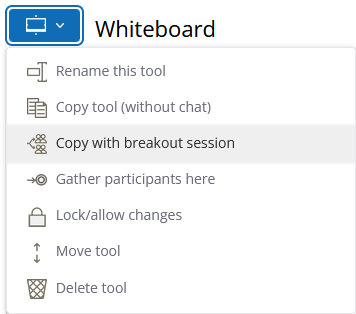# Breakout sessions
Schlagwörter: Session, room, Ad-hoc session, sound, image, cameraInteractive sessions often gain in quality through the use of group work. For this purpose, smaller sessions are separated from the joint session (plenary session) in which only some of the participants can work together. The audio and video connection is then limited to these participants.
# Manage breakout sessions
Breakout sessions are managed by (co-)group leaders within the session that serves as a plenary session. To do this, open the menu at the top left and select the "Breakout sessions" entry:
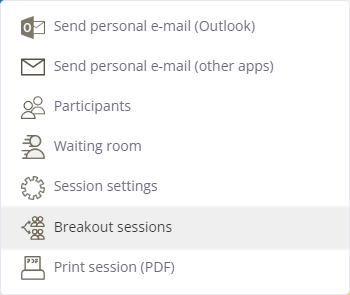
This opens the following dialog:
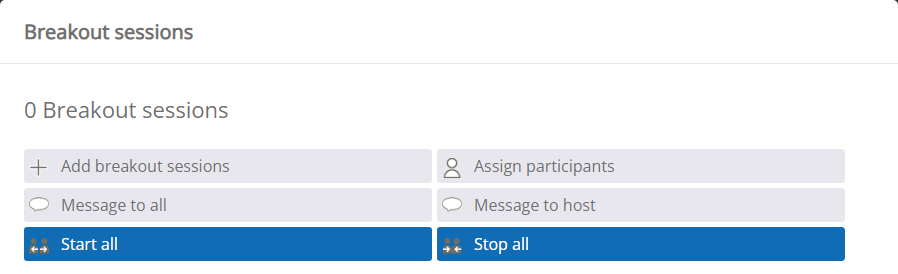
You can create additional breakout sessions at any time - either in preparation or while the session is already running. To do this, use the Add breakout sessions button. This allows you to create several breakout sessions directly. The breakout sessions are then displayed together with the plenary session.
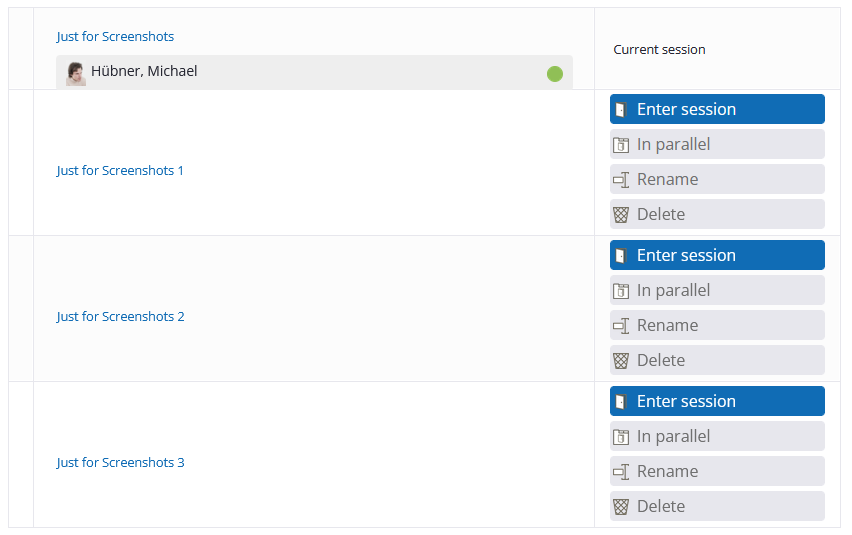
You and all participants can now navigate to the breakout sessions and back to the plenary session using the "Go to breakout session" buttons. For (co-)group leaders, you can also select Additionally enter, which opens the session in another tab of the browser. This allows you to participate in several breakout sessions at the same time. If you do not want to listen to all sessions at the same time, you can mute the audio playback for each tab in all modern browsers.
# Assignment of participants
Participants assigned to the plenary session (Ad-hoc session or by group) can be assigned to the individual breakout sessions.
Assign participants makes a random assignment. You can also click the button several times to try a new assignment. All participants who are not (co-)group leaders are assigned. In other words, moderators are not assigned to groups by default.
Participants can also be assigned individually. To do this, drag participants from the plenary session to the desired breakout session or, if necessary, from one breakout session to another (drag and drop).
# Starting and ending group phases
Start all marks the start of a group phase. The participants receive a message that they will now be forwarded to the breakout session assigned to them. End all is the counterpart to this. You can add your own text to the message that is also automatically displayed to the participants here.
# Send messages
As the (co-)group leader, you can send messages to everyone or to the hosts, i.e. to all (co-)group leaders. A typical message to everyone could be something like "Reminder: the group phase ends at 15:30". This message is displayed in all breakout sessions and in the plenary session at the top right. It remains visible until it is clicked on or replaced by a newer message.
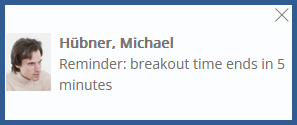
Other participants can only send messages to the hosts, e.g. if they have questions. This message is in turn also sent to other breakout sessions and the plenary session, but only to (co-)group leaders.
# Copying tools
Tools can be copied between plenary and breakout sessions. For example, a tool in which the task is explained can be copied from the plenary session to the breakout session at the beginning. After the breakout phase, results from the breakout sessions can be copied to the plenary session. To do this, call up the tool menu for the tool to be copied and call up the Copy with breakout session menu item. This allows you to select the target session for the copying process.