# Invite and send personal e-mail
Schlagwörter: Session, Raum, Adhoc-SitzungFlexible options are available for various types of notification to invite participants to the session or to exchange messages by email later on. These functions can be found in the participant bar at the top left of the screen. Click on the three dots to open a menu with these entries:
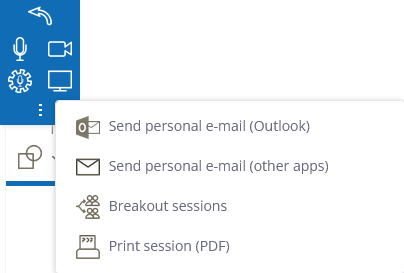
# Send personal e-mail
The "Send personal e-mail" function allows you to compose an e-mail with your own text and send it with your usual sender address. This is a particularly useful option for initial contact.
After clicking on the corresponding menu item, an e-mail opens in which a link to the session and additional information are already entered. The text can then be customised. Please write a personalised invitation text and send the e-mail. You will find the e-mail among your sent e-mails in your own e-mail inbox.
Depending on your e-mail programm, select the appropriate entry: "Outlook" or "other apps" (Apple Mail, Thunderbird, etc.). Unfortunately, the applications are called up differently, so the e-mail addresses are only transferred to the appropriate entry.
A prerequisite for opening the e-mail is that your personal e-mail programm is active in the operating system. If no e-mail programm opens or the wrong programm opens, set a different e-mail programm in the operating system.
Technical note: The standard e-mail application of your operating system will be opened. If no application opens, please check the settings of your operating system for handling e-mails or "MAILTO links".
In Windows 10, for example, you define the default app intended for this purpose by calling up the following setting and correcting it if necessary:
You can either use the "Search" (magnifying glass or Cortana ring) at the bottom left of your screen, or open the Windows Start menu, select "Settings" (cogwheel) and go to the "Apps" menu here. There you will find the "Standard apps" tab on the left, and in the "Email" menu you will be offered a selection of applications that you can use for your email traffic.
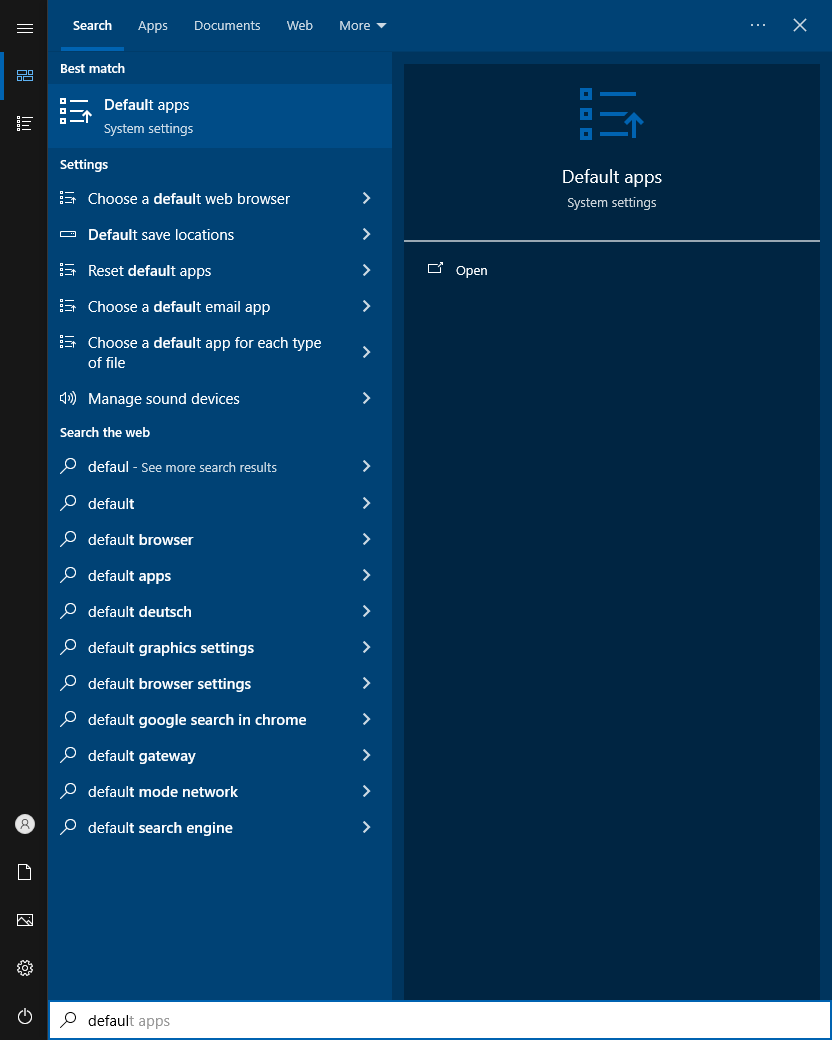
# Invite by standard e-mail
In this context, a standard e-mail is an e-mail sent by the portal. This variant has the advantage that a calendar entry can be sent - but offers no further influence on the email text and the sender. The standard e-mail is not available for Ad-hoc sessions, as no groups with recipients have been defined for these beforehand.
This function can be used to send all meeting participants an invitation link for the meeting by email. The session name is automatically entered in the email both in the subject and in the session link. If a start and end date has been entered for the session, a file in "ICS" format is attached to the email. By opening this attachment, recipients can save the set time period in their personal calendar. This calendar entry also contains the link to the session. Your name is entered in the standard e-mail as the "inviting person" so that the recipients know who has issued this invitation. You yourself will also receive this e-mail so that you can also save the calendar entry.
# Notify by standard e-mail
By clicking on the bell symbol in the menu or selecting the menu item "Notify by standard e-mail", the portal sends the other session participants an e-mail with the session link and a note that work has been done in the session. This type of notification is particularly recommended in the case of time-shifted work in the session if only a small notification of changes is to be sent.
This function is available to all meeting participants so that it can be decided individually whether the other meeting participants should be informed that work has been carried out in this meeting.
