# Session states
Schlagwörter: Session, Raum, Adhoc-SitzungLike the groups, sessions can be in three states.
# "Active" session status
In the "Active" state, sessions can be entered and then edited using the "Actions > Open " button. From the "Active" state, the session can be switched to the "Closed" state using the "Actions > Close " button.
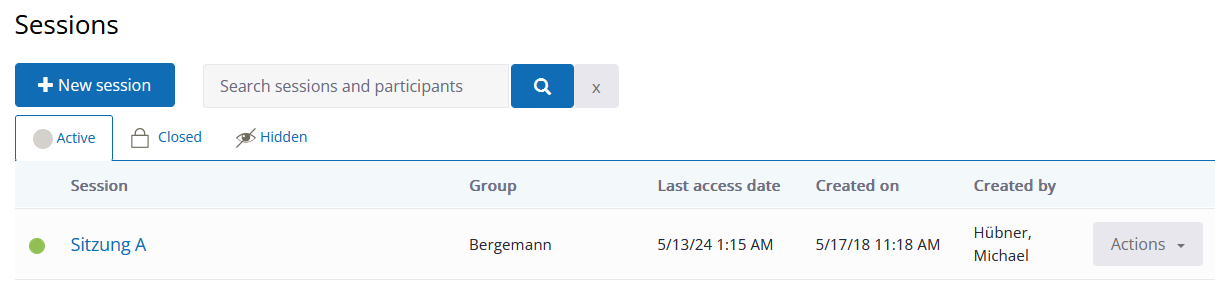
Other functions in this state:
"Actions > Edit": This button can be used to change the properties, with the exception of whether it is an Ad-hoc session or a session.
"Actions > Copy": This button can be used to copy sessions. Use cases are, for example, as a backup copy or as a template session. If you want to preserve a session so that you can access the session data again at a later date, you can use this button to create a copy of the session and continue working on this copy. The original session remains unchanged. When copying, a meaningful session name should be assigned so that it is clear that it is a copy. It also makes sense to indicate the original session of the copy. When copying, the word "Copy" is automatically added to the session name of the copy. The session name of the copy can be changed via "Actions > Edit ".
"Actions > Move": This button can be used to move sessions to other groups. Use cases are, for example, the use of a template session (copy) in another group.
# "Closed" session status
In the closed state, no changes can be made to the session content. The content can therefore not be changed. Use cases are documentation or traceability, for example. The content can still be displayed.
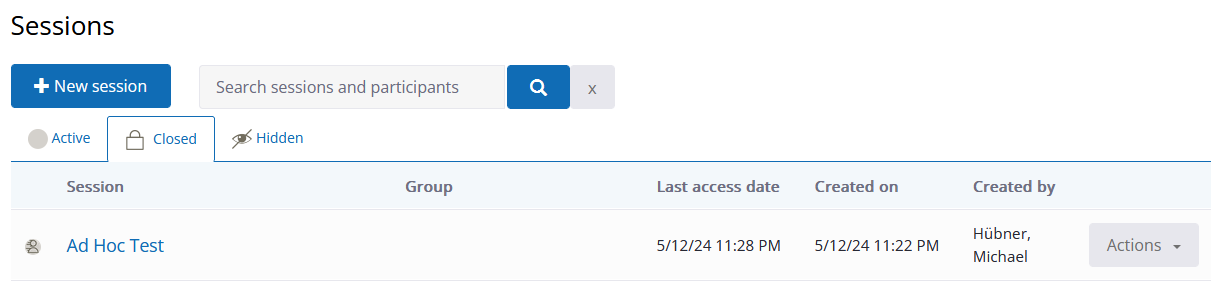
Sessions can no longer be switched from the "Closed" state to the "Active" state. The "Copy" function is provided for this purpose: If a closed If a closed session is to be reactivated, a copy is created which is then automatically reactivated.
# "Hidden" session status
In the "Hidden" state, the session is no longer visible to contacts, but can be switched back to the "Closed" state by the licence holder using the "Actions > Do not hide " button.
