# The "Desktop sharing" tool
Schlagwörter: Session, Room, Sound, Image, Camera, Sharing, Desktop SharingDesktop sharing is used to share your own desktop/screen or individual windows. This shared view can be displayed as a tool within the session.
Possible applications:
Training, e.g. of customised software
Modification of documents by one person (other people watch)
The first step is to add the "Desktop sharing" tool. The button is available in the blue sidebar for licence holders, depending on the edition. If the tool has already been added to the session, the button is greyed out, as only one desktop sharing can be used per session.
All session participants now have the option of sharing their own screen for the others to view. Note: Contacts / guests cannot actively add the tool to the desktop but can use it as soon as it is available on the workspace.
Note: To show slides, the use of the tool "Presentation tool is recommended".
Now select which screen or window is to be displayed to the other participants:
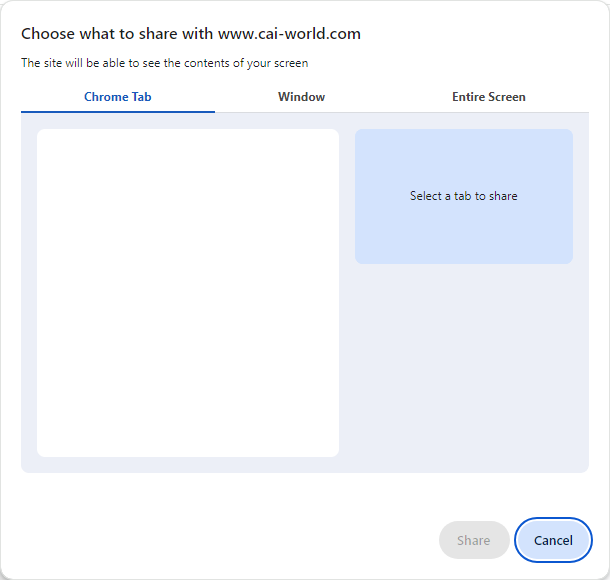
Note: If the browser is running in the operating system with an account that only has very limited rights, only the current browser window may be offered for selection.
As soon as you want to start the transfer of your own desktop content on macOS for the first time, a message appears stating that the browser (in this case Google Chrome) requires additional authorisations for screen recording. This message takes you directly to the corresponding data protection setting. The browser used (in this case Google Chrome) must be authorised here by ticking the box and then restarted.
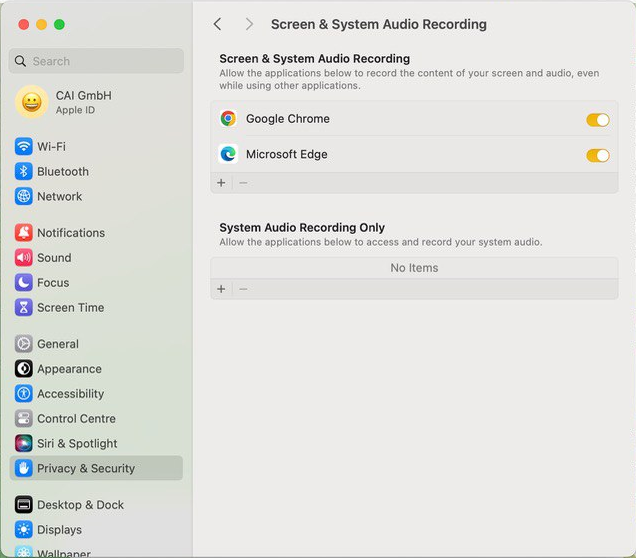
Note: Even if only one screen is available, Google Chrome requires a click on this screen before Share becomes active.
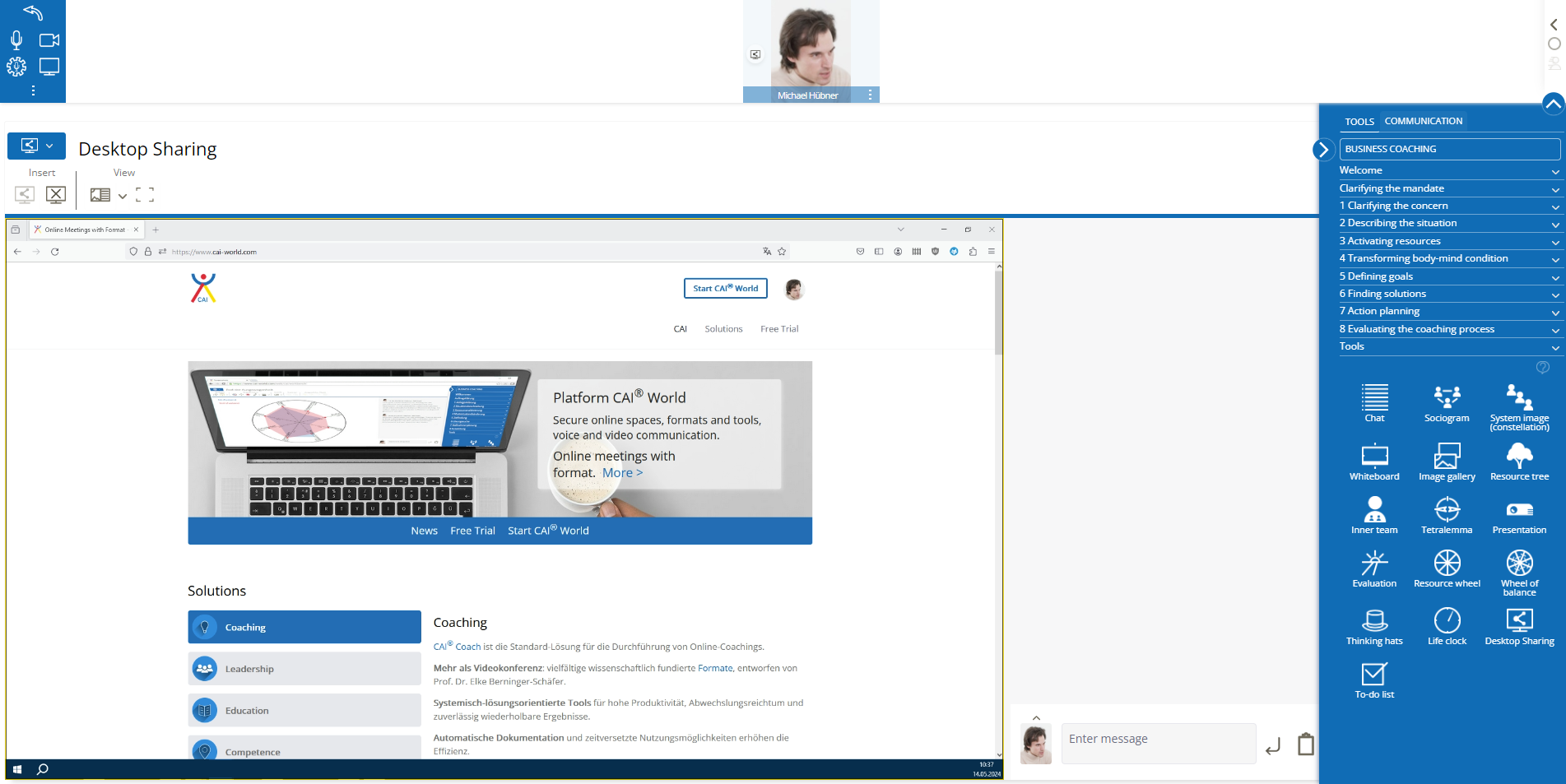
To use desktop sharing, the following requirements must be met (in addition to a suitable user licence):
To transmit screen content, it must be possible to establish a connection in the same way as is used to transmit audio and video. The corresponding system requirements apply.
Desktop sharing involves the transmission of screen content. Sound is not transmitted (e.g. when sharing videos). We recommend using the "Media playback" tool or sending a link to the video.
