# The "system image (constellation)" tool
Schlagwörter:System images are used to visualise situations and depict relationships symbolically and pictorially. The following illustration uses the example of a problem state.
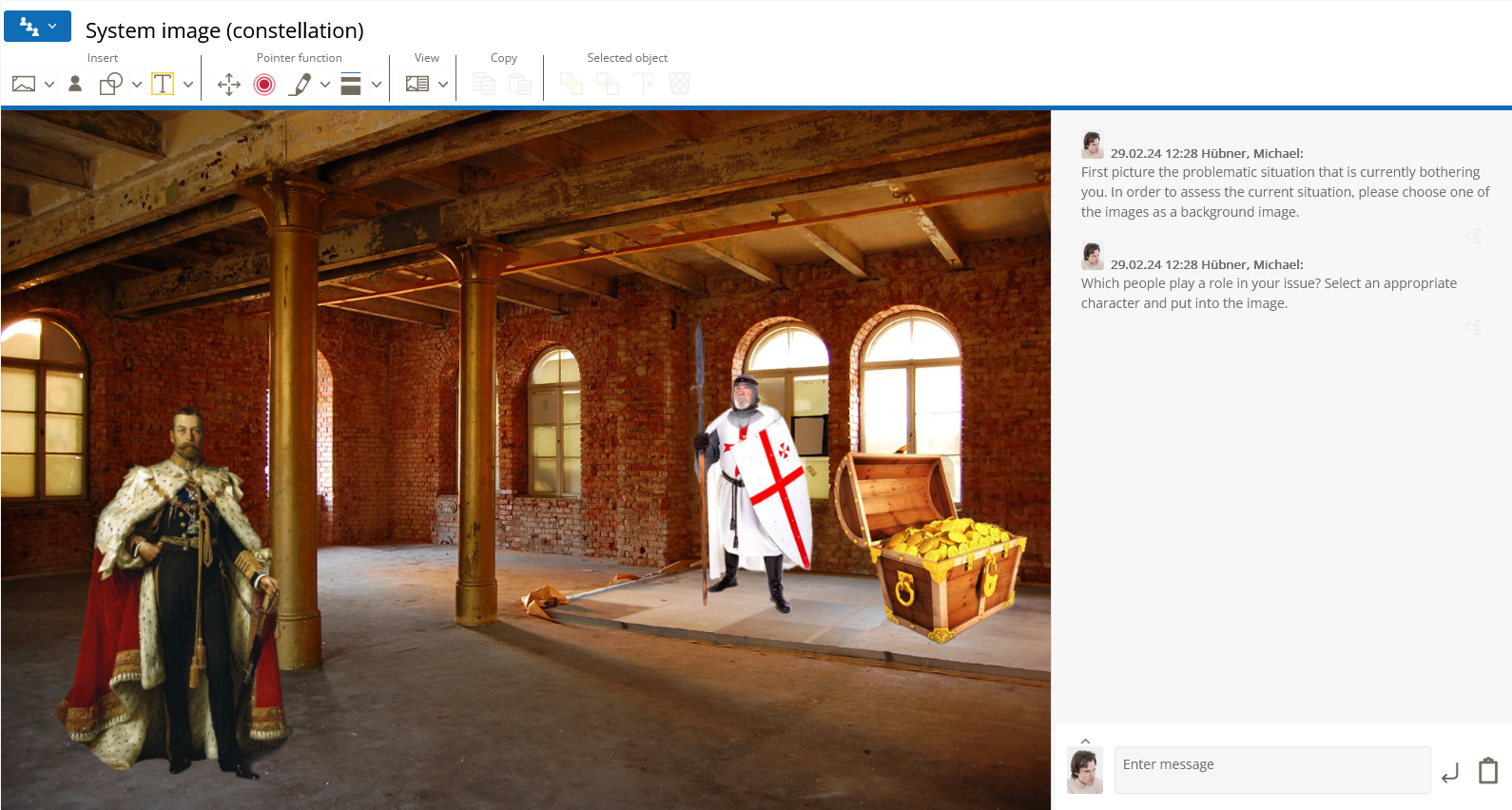
Tool-specific buttons:
select a background
select different figures, people, animals, symbols
# Available background images
Various background images are available as default. You are also able to upload your own images as background image
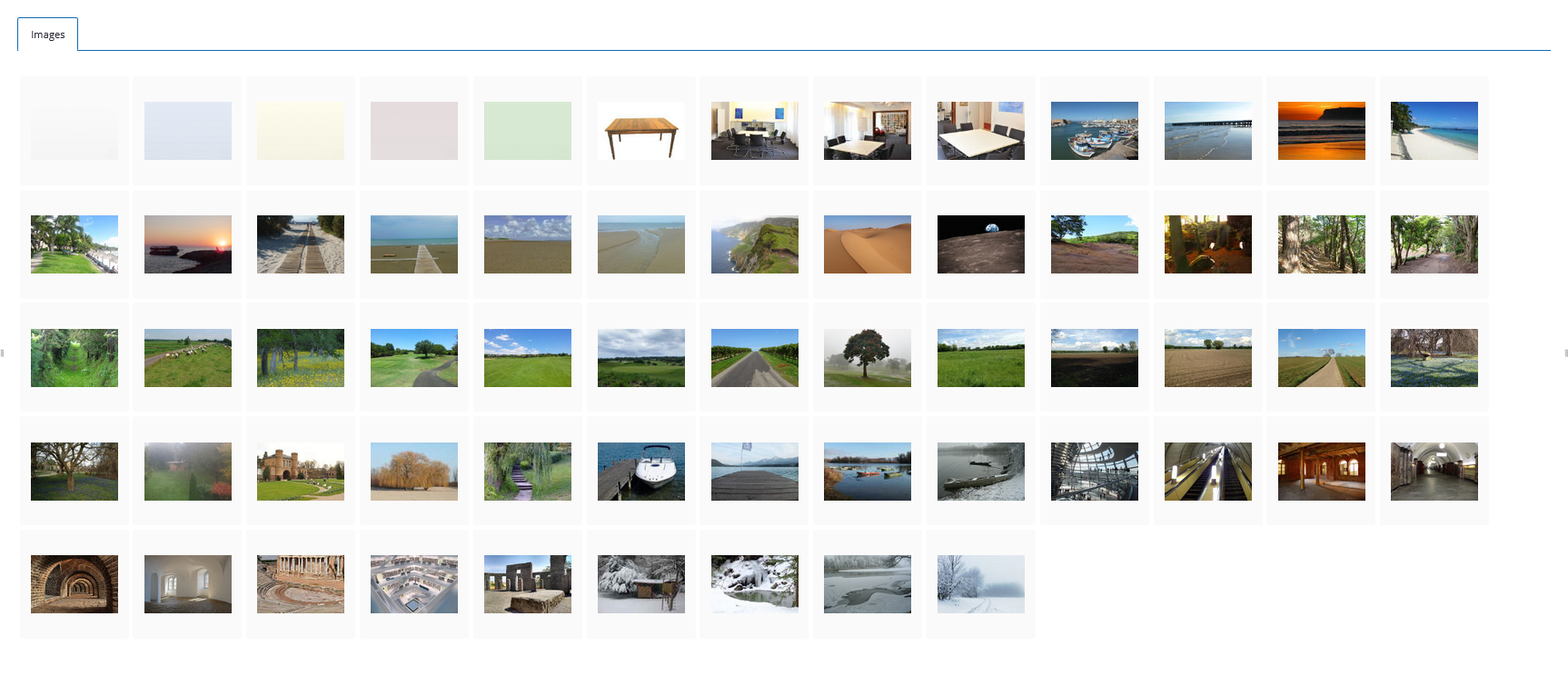
# Available figures
Various figures are available, grouped by theme. These are regularly expanded.
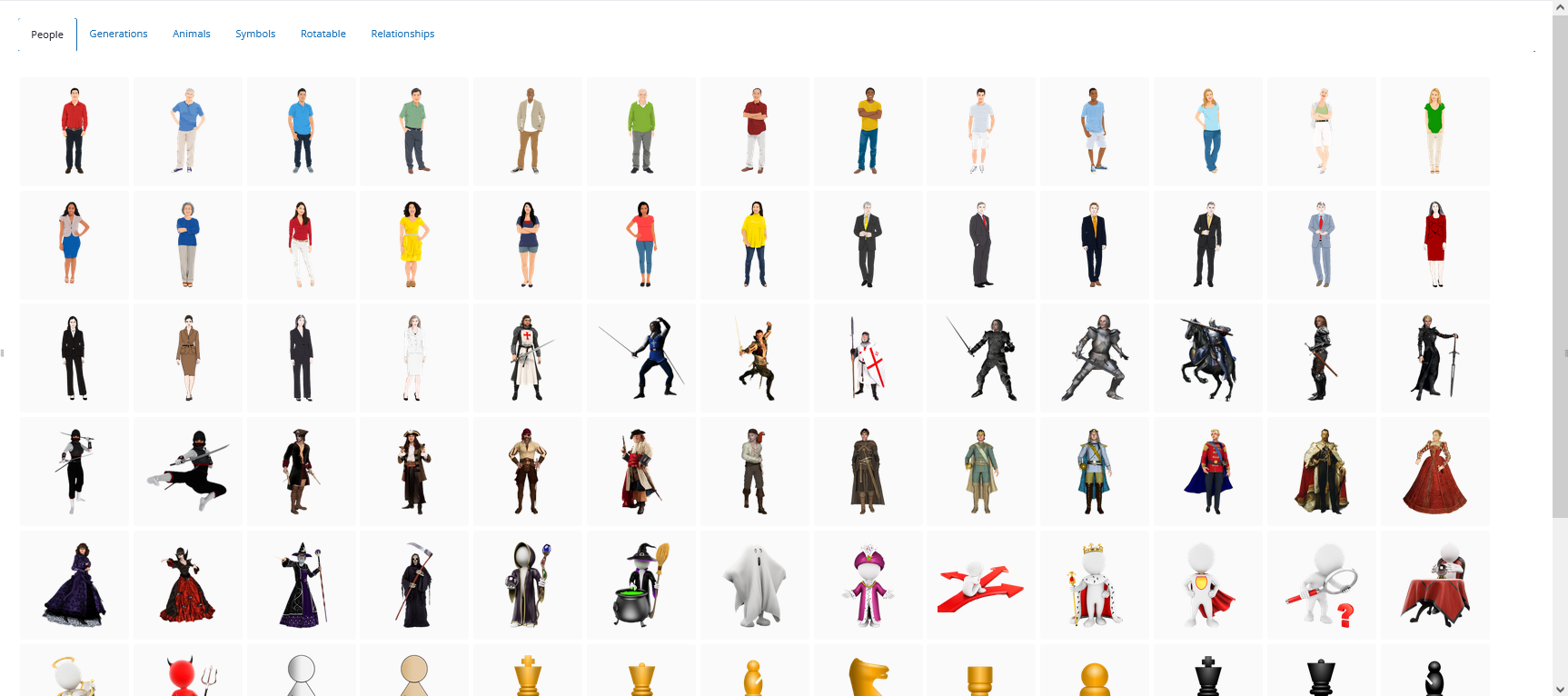
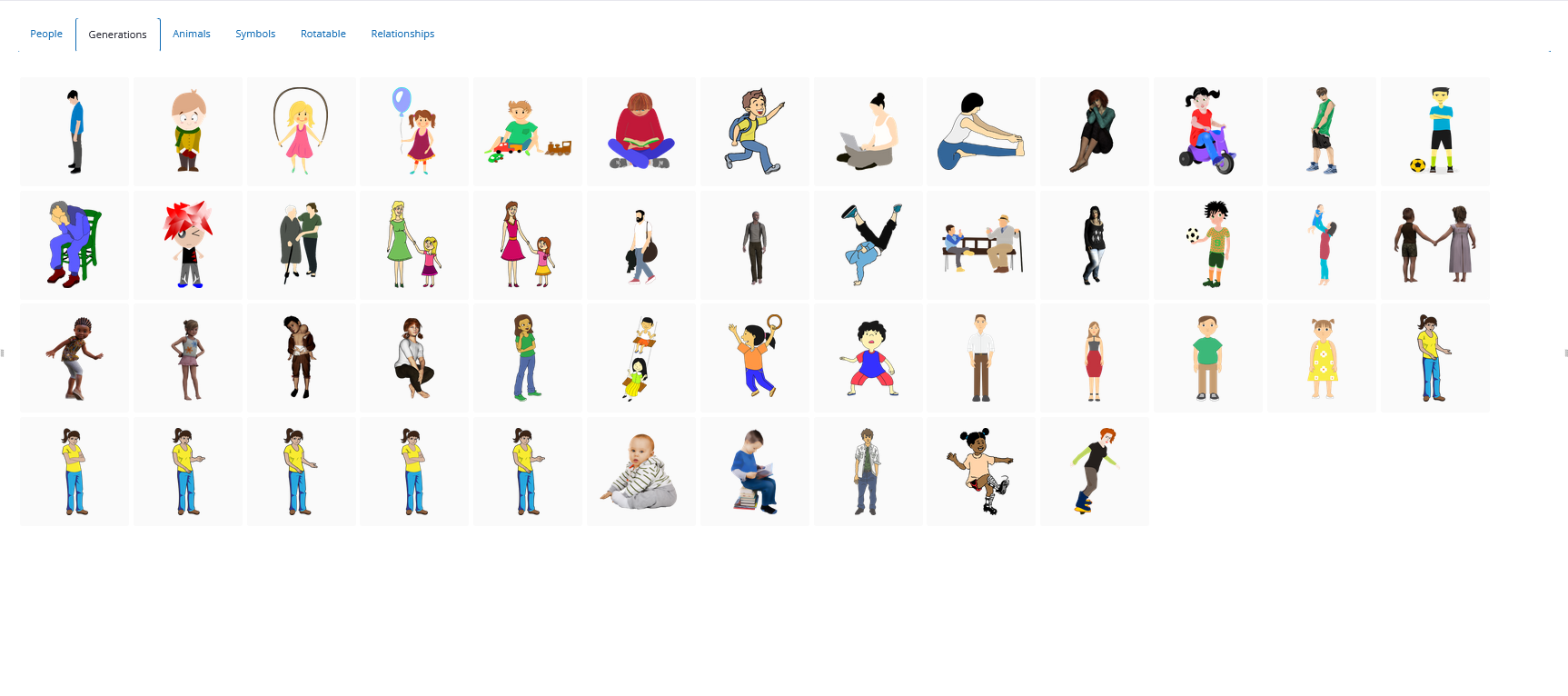
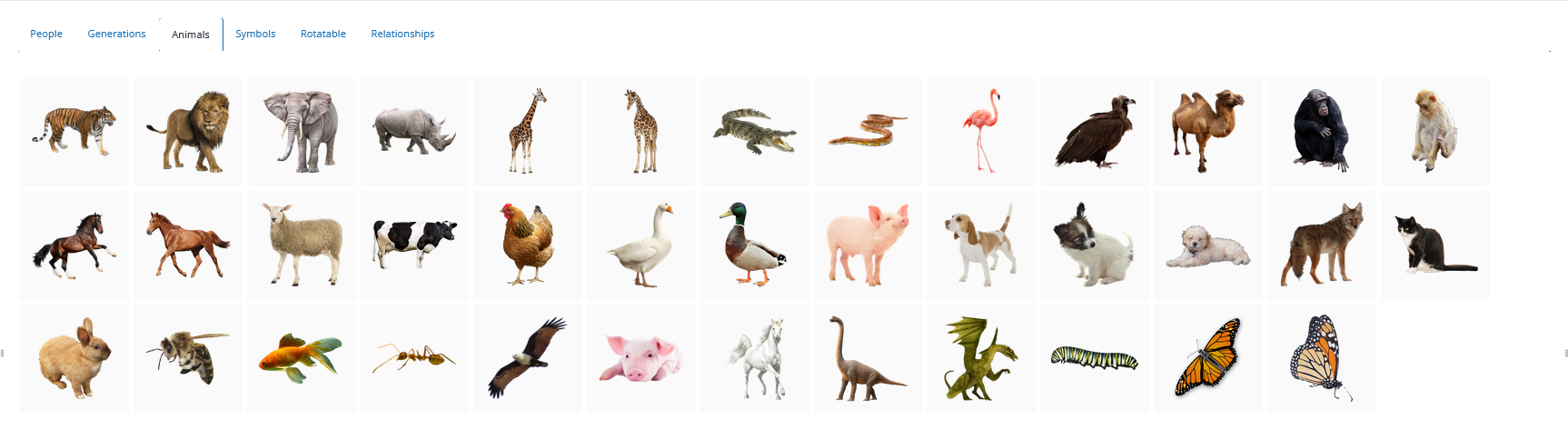
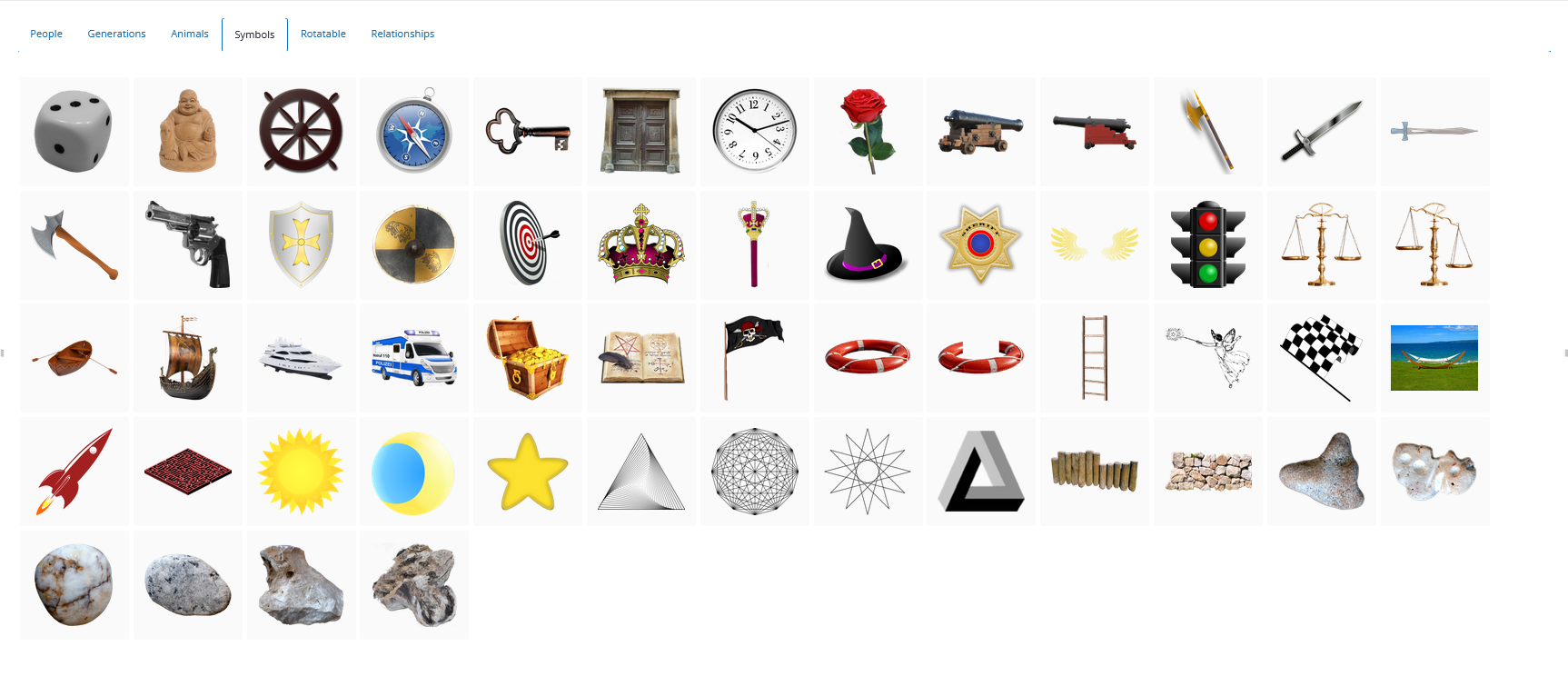
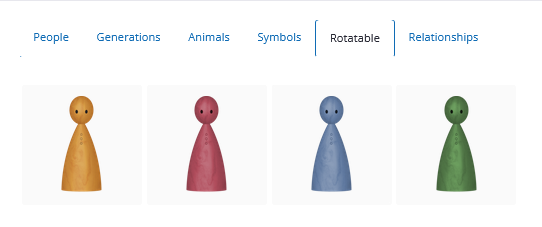
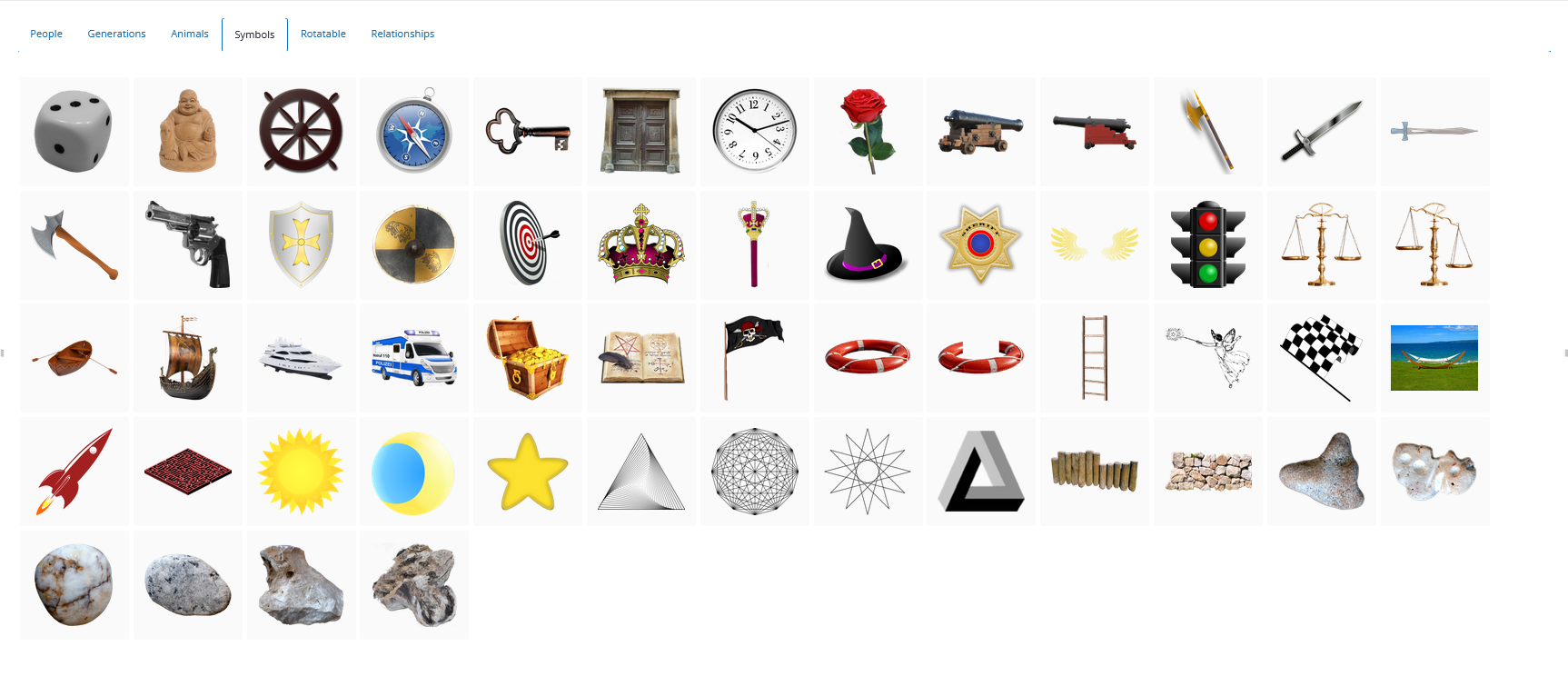
Note: If someone opens the selection dialogue for background images or figures dialogue for background images or figures, this is displayed to the other session participants in the chat input field via a small symbol.
This allows the other participants to recognise that a picture is being is being selected. Only when a figure has been selected does it become visible on the drawing surface of the line-up.
